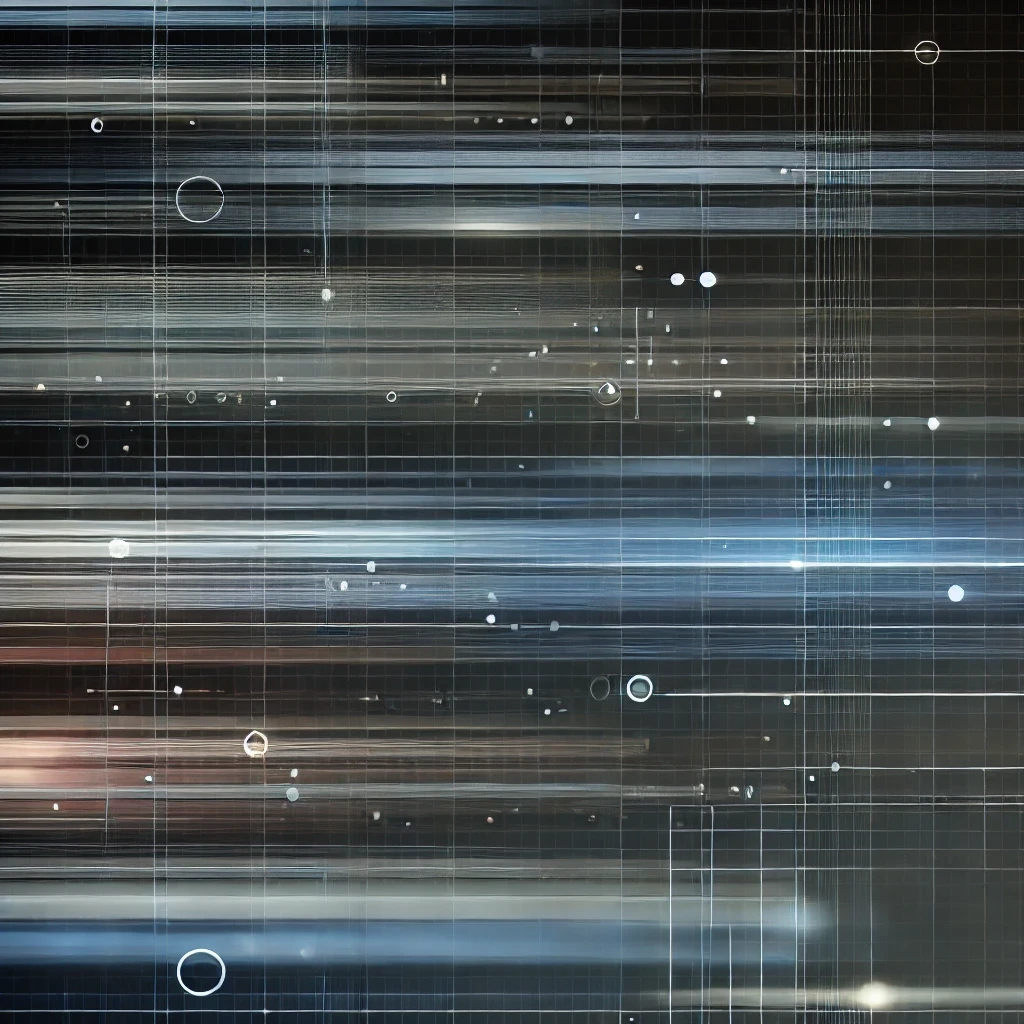Introduction
Time management and organization are crucial for productivity, especially for professionals juggling multiple tasks and appointments. TimeNavi's Chrome extension, "Automatic Tagging for Google Calendar™," revolutionizes how we interact with Google Calendar by automating the categorization and labeling of events. In this blog post, we'll explore how to use this innovative tool to enhance your scheduling efficiency.
Step-by-Step Guide to Using TimeNavi's Chrome Extension
1) Installation and Setup
First, visit the Chrome Web Store and find the "Automatic Tagging for Google Calendar™" extension.
Click on "Add to Chrome" to install the extension.
Once added, the extension will integrate with your Google Calendar.
2) Understanding Automatic Tagging
The extension works by analyzing event details like titles, descriptions, locations, and attendees.
It then automatically assigns tags based on predefined criteria or keywords.
3) Customizing Your Tags
Access the extension settings by clicking on the dashboard button on the left-hand side of your Google Calendar.
Here, you can define custom tags based on specific keywords or phrases found in your calendar events.
TimeNavi calls tags ‘projects’ in its web app.
For example, you can create a tag like "Client Meeting" for any event with the word "client" in its title.
4) Viewing and Editing Tags
Once your events are tagged, these labels will be visible in your Google Calendar.
You can easily edit or remove tags directly from the calendar interface if needed.
5) Syncing with TimeNavi for Comprehensive Analysis
The extension's tagging integrates seamlessly with TimeNavi’s analytics tools.
This integration allows for a detailed breakdown of how you spend your time, which is particularly useful for billing, project management, or personal time audits.
Benefits of Using TimeNavi's Chrome Extension
Increased Productivity: By categorizing your events automatically, you spend less time organizing your calendar and more time focusing on the tasks at hand.
Enhanced Time Management: Tags give you a clear overview of your commitments, helping you to manage your day more effectively.
Improved Accuracy in Billing and Reporting: For professionals who bill by the hour, accurate categorization ensures precise invoicing.
Ease of Use: The user-friendly interface of the extension makes it accessible to everyone, regardless of technical proficiency.
Conclusion
TimeNavi's "Automatic Tagging for Google Calendar™" extension is a game-changer for anyone looking to streamline their schedule and enhance productivity. By automating the process of categorizing and labeling calendar events, this tool not only saves time but also provides invaluable insights into how you spend your days. Give it a try and experience a more organized and efficient approach to managing your time.
Introduction
Time management and organization are crucial for productivity, especially for professionals juggling multiple tasks and appointments. TimeNavi's Chrome extension, "Automatic Tagging for Google Calendar™," revolutionizes how we interact with Google Calendar by automating the categorization and labeling of events. In this blog post, we'll explore how to use this innovative tool to enhance your scheduling efficiency.
Step-by-Step Guide to Using TimeNavi's Chrome Extension
1) Installation and Setup
First, visit the Chrome Web Store and find the "Automatic Tagging for Google Calendar™" extension.
Click on "Add to Chrome" to install the extension.
Once added, the extension will integrate with your Google Calendar.
2) Understanding Automatic Tagging
The extension works by analyzing event details like titles, descriptions, locations, and attendees.
It then automatically assigns tags based on predefined criteria or keywords.
3) Customizing Your Tags
Access the extension settings by clicking on the dashboard button on the left-hand side of your Google Calendar.
Here, you can define custom tags based on specific keywords or phrases found in your calendar events.
TimeNavi calls tags ‘projects’ in its web app.
For example, you can create a tag like "Client Meeting" for any event with the word "client" in its title.
4) Viewing and Editing Tags
Once your events are tagged, these labels will be visible in your Google Calendar.
You can easily edit or remove tags directly from the calendar interface if needed.
5) Syncing with TimeNavi for Comprehensive Analysis
The extension's tagging integrates seamlessly with TimeNavi’s analytics tools.
This integration allows for a detailed breakdown of how you spend your time, which is particularly useful for billing, project management, or personal time audits.
Benefits of Using TimeNavi's Chrome Extension
Increased Productivity: By categorizing your events automatically, you spend less time organizing your calendar and more time focusing on the tasks at hand.
Enhanced Time Management: Tags give you a clear overview of your commitments, helping you to manage your day more effectively.
Improved Accuracy in Billing and Reporting: For professionals who bill by the hour, accurate categorization ensures precise invoicing.
Ease of Use: The user-friendly interface of the extension makes it accessible to everyone, regardless of technical proficiency.
Conclusion
TimeNavi's "Automatic Tagging for Google Calendar™" extension is a game-changer for anyone looking to streamline their schedule and enhance productivity. By automating the process of categorizing and labeling calendar events, this tool not only saves time but also provides invaluable insights into how you spend your days. Give it a try and experience a more organized and efficient approach to managing your time.
Introduction
Time management and organization are crucial for productivity, especially for professionals juggling multiple tasks and appointments. TimeNavi's Chrome extension, "Automatic Tagging for Google Calendar™," revolutionizes how we interact with Google Calendar by automating the categorization and labeling of events. In this blog post, we'll explore how to use this innovative tool to enhance your scheduling efficiency.
Step-by-Step Guide to Using TimeNavi's Chrome Extension
1) Installation and Setup
First, visit the Chrome Web Store and find the "Automatic Tagging for Google Calendar™" extension.
Click on "Add to Chrome" to install the extension.
Once added, the extension will integrate with your Google Calendar.
2) Understanding Automatic Tagging
The extension works by analyzing event details like titles, descriptions, locations, and attendees.
It then automatically assigns tags based on predefined criteria or keywords.
3) Customizing Your Tags
Access the extension settings by clicking on the dashboard button on the left-hand side of your Google Calendar.
Here, you can define custom tags based on specific keywords or phrases found in your calendar events.
TimeNavi calls tags ‘projects’ in its web app.
For example, you can create a tag like "Client Meeting" for any event with the word "client" in its title.
4) Viewing and Editing Tags
Once your events are tagged, these labels will be visible in your Google Calendar.
You can easily edit or remove tags directly from the calendar interface if needed.
5) Syncing with TimeNavi for Comprehensive Analysis
The extension's tagging integrates seamlessly with TimeNavi’s analytics tools.
This integration allows for a detailed breakdown of how you spend your time, which is particularly useful for billing, project management, or personal time audits.
Benefits of Using TimeNavi's Chrome Extension
Increased Productivity: By categorizing your events automatically, you spend less time organizing your calendar and more time focusing on the tasks at hand.
Enhanced Time Management: Tags give you a clear overview of your commitments, helping you to manage your day more effectively.
Improved Accuracy in Billing and Reporting: For professionals who bill by the hour, accurate categorization ensures precise invoicing.
Ease of Use: The user-friendly interface of the extension makes it accessible to everyone, regardless of technical proficiency.
Conclusion
TimeNavi's "Automatic Tagging for Google Calendar™" extension is a game-changer for anyone looking to streamline their schedule and enhance productivity. By automating the process of categorizing and labeling calendar events, this tool not only saves time but also provides invaluable insights into how you spend your days. Give it a try and experience a more organized and efficient approach to managing your time.
Introduction
Time management and organization are crucial for productivity, especially for professionals juggling multiple tasks and appointments. TimeNavi's Chrome extension, "Automatic Tagging for Google Calendar™," revolutionizes how we interact with Google Calendar by automating the categorization and labeling of events. In this blog post, we'll explore how to use this innovative tool to enhance your scheduling efficiency.
Step-by-Step Guide to Using TimeNavi's Chrome Extension
1) Installation and Setup
First, visit the Chrome Web Store and find the "Automatic Tagging for Google Calendar™" extension.
Click on "Add to Chrome" to install the extension.
Once added, the extension will integrate with your Google Calendar.
2) Understanding Automatic Tagging
The extension works by analyzing event details like titles, descriptions, locations, and attendees.
It then automatically assigns tags based on predefined criteria or keywords.
3) Customizing Your Tags
Access the extension settings by clicking on the dashboard button on the left-hand side of your Google Calendar.
Here, you can define custom tags based on specific keywords or phrases found in your calendar events.
TimeNavi calls tags ‘projects’ in its web app.
For example, you can create a tag like "Client Meeting" for any event with the word "client" in its title.
4) Viewing and Editing Tags
Once your events are tagged, these labels will be visible in your Google Calendar.
You can easily edit or remove tags directly from the calendar interface if needed.
5) Syncing with TimeNavi for Comprehensive Analysis
The extension's tagging integrates seamlessly with TimeNavi’s analytics tools.
This integration allows for a detailed breakdown of how you spend your time, which is particularly useful for billing, project management, or personal time audits.
Benefits of Using TimeNavi's Chrome Extension
Increased Productivity: By categorizing your events automatically, you spend less time organizing your calendar and more time focusing on the tasks at hand.
Enhanced Time Management: Tags give you a clear overview of your commitments, helping you to manage your day more effectively.
Improved Accuracy in Billing and Reporting: For professionals who bill by the hour, accurate categorization ensures precise invoicing.
Ease of Use: The user-friendly interface of the extension makes it accessible to everyone, regardless of technical proficiency.
Conclusion
TimeNavi's "Automatic Tagging for Google Calendar™" extension is a game-changer for anyone looking to streamline their schedule and enhance productivity. By automating the process of categorizing and labeling calendar events, this tool not only saves time but also provides invaluable insights into how you spend your days. Give it a try and experience a more organized and efficient approach to managing your time.